This is last part of the four-part discussion on the topic Creating and Editing Digital Photos. We have also learned about the steps in scanning old photos in part 1 (https://www.scancorner.in/blogcreating-and-editing-digital-photos-part-1-scanning/), the steps in storing digitized photos in part 2 (https://www.scancorner.in/creating-and-editing-digital-photos-part-2-storage/) and how to choose a graphic software and edit digitized images in part 3 (https://www.scancorner.in/creating-and-editing-digital-photos-part-3-choosing-a-graphics-software-program-and-tips-on-editing-digitized-images/ ).
This article will complete our discussion in creating and editing digital photos and hopefully after this you will be fully equipped to handle your digital photos.
Here are the important points that you need to remember when enhancing your digital images:
- Adding color.
- Start with a black and white photo.
- Use the Selection Tool (Lasso) to select an area of the image that you want to add color at.
- After you select the area, go to the tint or color-balance controls, and then change the color level values. Continue to alter the color levels until your reach your desired effect.
- Repeat the above-mentioned steps for each area of the picture that you want to color up.
- Adding captions.
- Open your photo editing software then look for the “Add Caption” or “File -> Info” options.
- Enter the caption that you want to be embedded within the header of your JPEG or TIFF format images.
- There are also other information that can be embedded using this method, like keywords, URL data and copyright information. Just remember that these information might not be displayed in the photo itself but it can accessed under the photo’s properties.
- Creating Vignettes.
Note: Vignettes are the soft-edged borders that are mostly seen in old photos. Vignettes may also be created for photos which do not have vignettes yet.
A. Select a photo that has plenty of background around the subject. This will allow you to create effective fading.
B. Choose the shape that you want to use through the Selection Tool.
C. To feather the edges of your selection, add the “feather” option by 20 to 40 pixels. Just experiment on the amount of fading that looks best for your photo.
D. Drag the selection out until you cover the area where you want to start blending. The line at the edge of your selection will eventually become the midway point of your faded edges.
E. If you want to create an irregular border, use the Lasso Selection Tool.
F. Choose the “Invert” option under the Selection Menu. This tool will help you move the selected area to the background or the part that you want to remove.
G. Choose the “delete” option to cut the remaining background from the photo.
Now you know the important points that you need to learn when enhancing your digital photos. You may now start scanning, storing, editing and enhancing your digitized photos and share them with your friends and loved ones.
If you think that you’re not capable enough to handle these on your own, please don’t hesitate to contact ScanCorner at https://www.scancorner.in. We are a photo and video digitization company that not scans but also restores photographs to retain their glory.
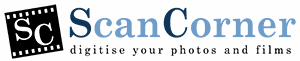

Leave A Comment