Do you want to create newer versions of your old and torn photos?
This article is just the first part of the four-part discussion on how to create and edit digital photos. On this article we will learn about scanning old photos.
Scanning is the process of translating photographs into a digital form that can be recognized by a computer.
Now let us learn the steps in scanning old photos.
- Clean your photos. Gently remove the dust and dirt on your old photo using a soft brush or a lint-free photowipe. Make sure that you wear clean white cotton gloves when doing this, so that you will not leave any skin oil on your photo.
- Clean the scanner glass. Clean the glass thoroughly using a lint-free pad or wipe. Make sure that you wear clean white cotton gloves when doing this, so that you will not leave any skin oil on your scanner.
- Specify your type of scan. There are two basic choices in scanning photos, the color and the black and white options. For your old family photo, it is best if you choose the color option even if the old family is black and white.
- Determine the best scan resolution. In order to ensure the quality and usefulness of your output you must determine the best scan resolution that you will be using.
- A good rule of thumb is to scan your old photos using the minimum 300 dpi (Dots Per Inch) in order to ensure a decent quality for further enhancement and restoration.
- If you’re planning to eventually store your scanned photos on CD or DVD, you should use the 600 dpi or above.
- Carefully position your photo on the scanner. Place your photo face down on the scanner glass. Press the “prescan” or “preview” button. The scanner will then provide a rough display of the image on your screen.
- Crop the previewed image. Make sure that your crop the original parts of the actual photos.
- Avoid corrections while you are scanning the photo. While on the process of scanning you have to avoid making corrections. You can do this later.
- Check the size of your file. Make sure that the resolution that you have chosen for your image is not going to create a photo that is too large for your computer.
- Scan the original photo. You may start scanning your original photo. This process does not take too much time.
Now that you’ve learned how to scan your old and torn photos, stay tuned for the next part because we will be discussing how to save your scanned images in your hard drive.
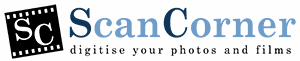
Leave A Comment